Asalamalekum,
In this post I’ll describe how you can import user photos from Active Directory (AD) into SharePoint 2013 and add them to SharePoint user profiles.
Firstly you’ll need to get your users’ photos into AD. I use AD Photo Edit from Cjwdev. The bulk edition is fantastic as it has command line support.
Once the user photos are in AD you need to update the SharePoint user picture property . Open Central Administration and navigate to your User Profile Synchronization Service Application. Click on Manage User Properties.
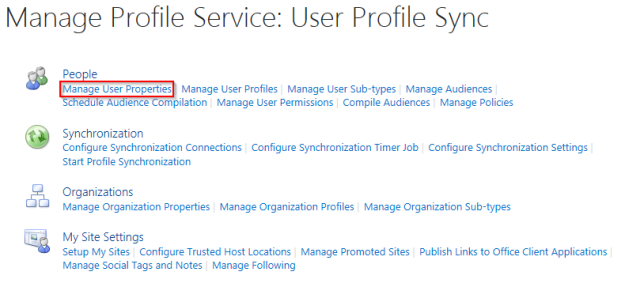
Scroll down to the Picture property and choose Edit from the drop down menu.
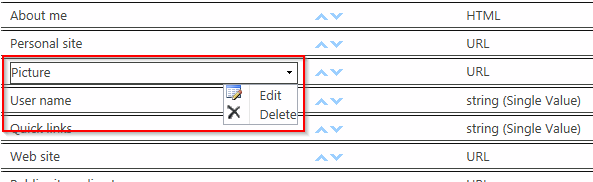
Scroll down to the Add New Mapping section. Choose your AD data connection, select the thumbnailPhoto attribute and click Add, followed by OK to save the change. This maps the SharePoint picture property to a user’s photo attribute in AD.

Run a full user profile synchronization.
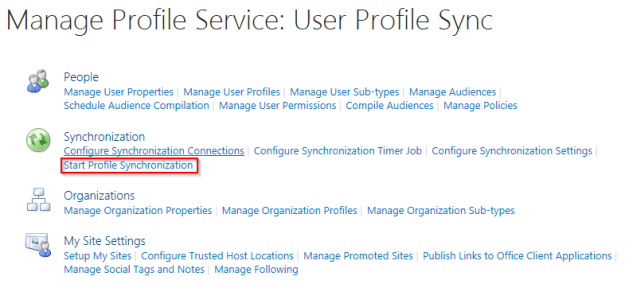
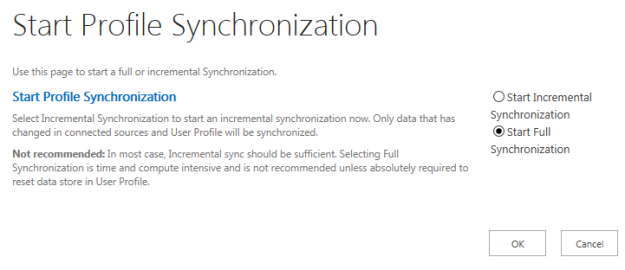
Once the user synchronization has finished open the SharePoint 2013 Management Shell. Run Update-SPProfilePhotoStore -CreateThumbnailsForImportedPhotos 1 -MySiteHostLocation %MySiteURL%

The command could take a while to run. When it’s finished click on Manage User Profiles and search for a user and click on Edit My Profile.
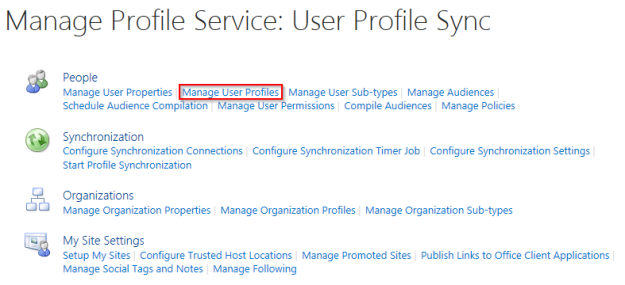
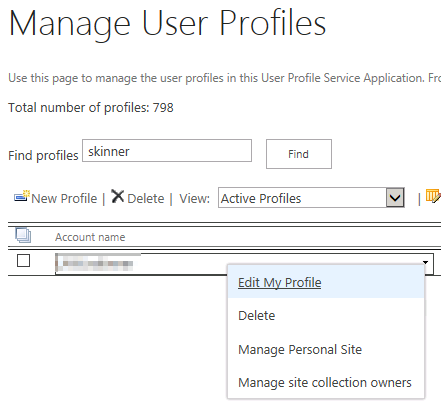
The picture has been added to the profiles.
In this post I’ll describe how you can import user photos from Active Directory (AD) into SharePoint 2013 and add them to SharePoint user profiles.
Firstly you’ll need to get your users’ photos into AD. I use AD Photo Edit from Cjwdev. The bulk edition is fantastic as it has command line support.
Once the user photos are in AD you need to update the SharePoint user picture property . Open Central Administration and navigate to your User Profile Synchronization Service Application. Click on Manage User Properties.
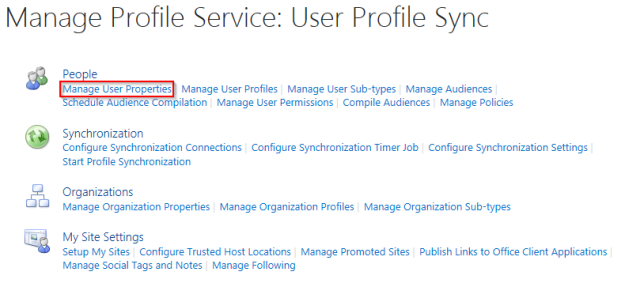
Scroll down to the Picture property and choose Edit from the drop down menu.
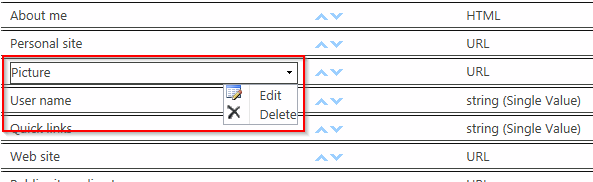
Scroll down to the Add New Mapping section. Choose your AD data connection, select the thumbnailPhoto attribute and click Add, followed by OK to save the change. This maps the SharePoint picture property to a user’s photo attribute in AD.

Run a full user profile synchronization.
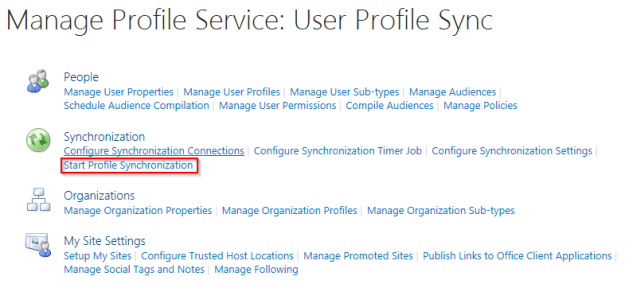
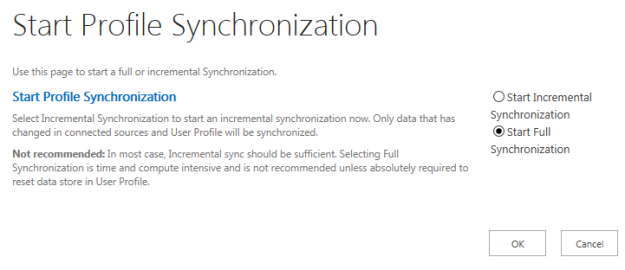
Once the user synchronization has finished open the SharePoint 2013 Management Shell. Run Update-SPProfilePhotoStore -CreateThumbnailsForImportedPhotos 1 -MySiteHostLocation %MySiteURL%

The command could take a while to run. When it’s finished click on Manage User Profiles and search for a user and click on Edit My Profile.
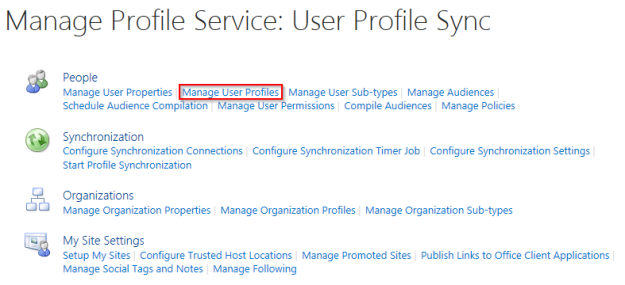
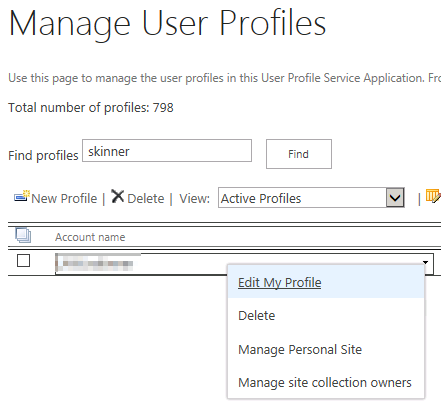
The picture has been added to the profiles.

No comments:
Post a Comment